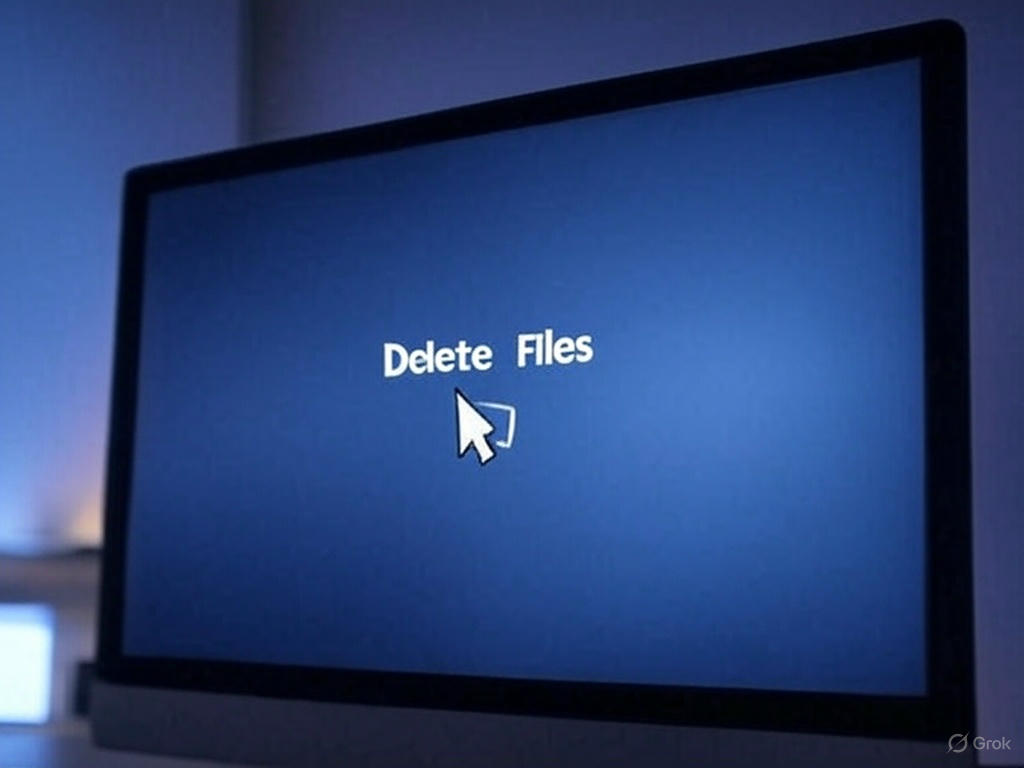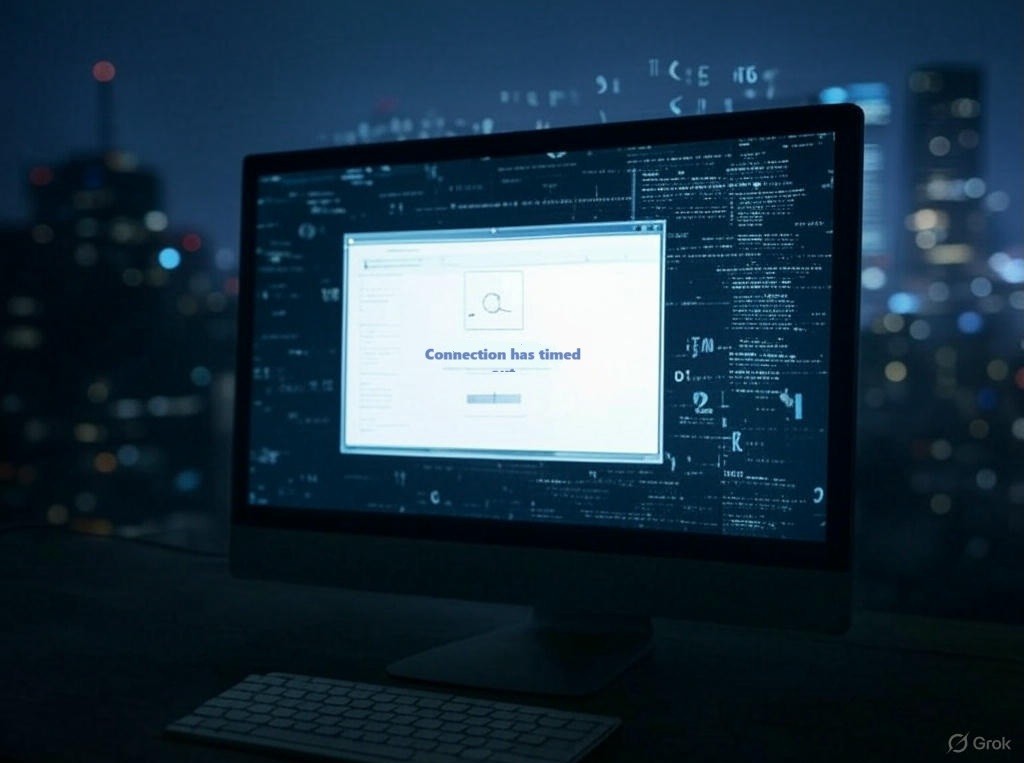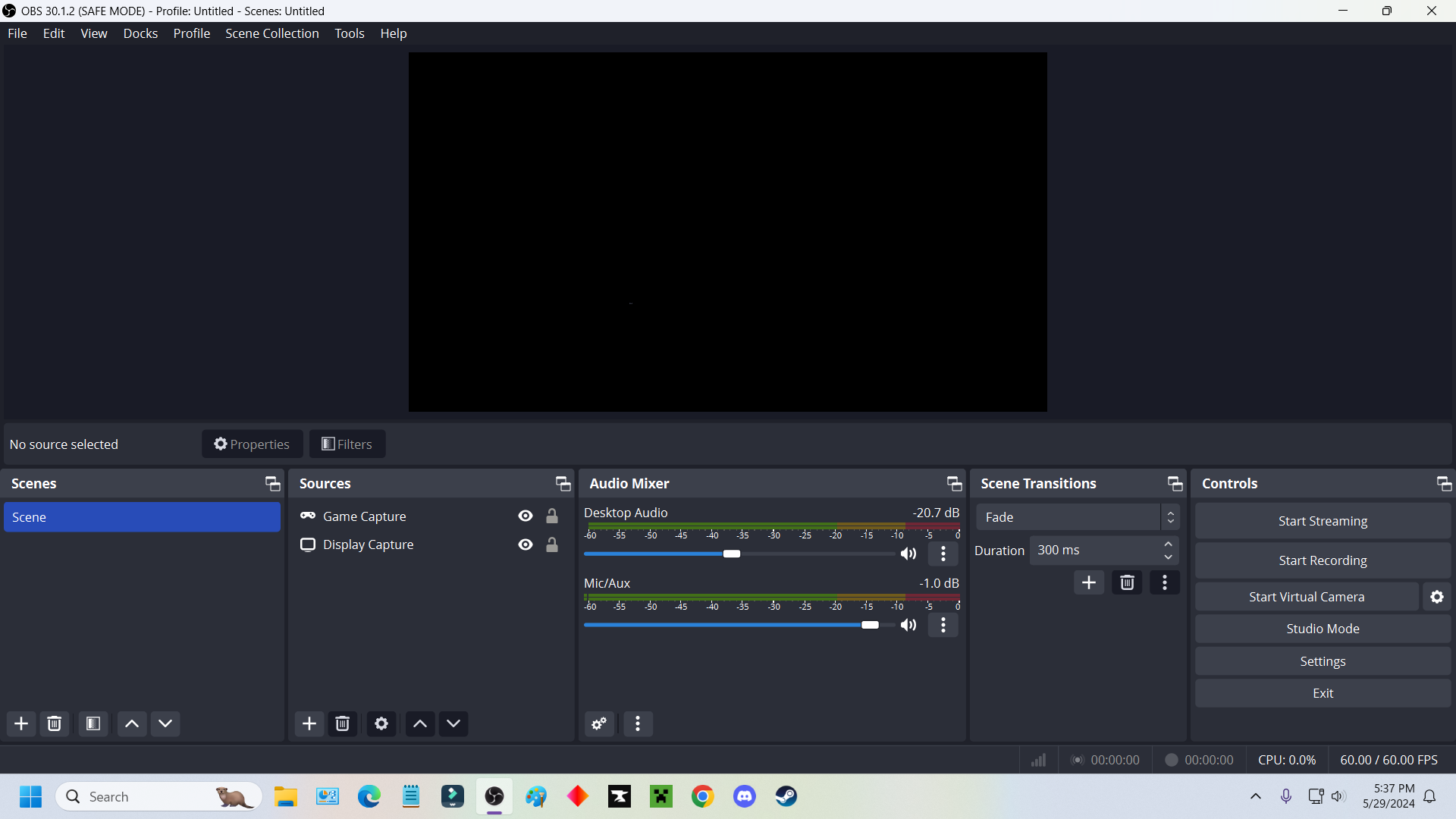When you delete a file from your computer, it feels like it vanishes into thin air. But where does it actually go? The answer depends on your device, operating system, and what you mean by “deleted.” Let’s dive into the journey of a deleted file and uncover the digital mystery.
The Initial Deletion: Not Really Gone
When you hit “delete” on a file—whether it’s a photo, document, or video—your operating system (like Windows, macOS, or Linux) doesn’t immediately erase it. Instead, it marks the file as “deleted” and moves it to a temporary holding area:
- On Windows: Deleted files go to the Recycle Bin. They’re still stored on your hard drive, just flagged as no longer needed. You can restore them easily unless you empty the Recycle Bin.
- On macOS: Files go to the Trash, which works similarly. They sit there until you choose to “Empty Trash.”
- On Linux: Depending on the system, files might go to a Trash folder or be removed immediately, depending on the file manager.
At this stage, the file is still physically present on your storage device. It’s just hidden from view, waiting for you to either recover it or take further action.
Emptying the Trash: What Happens Next?
When you empty the Recycle Bin or Trash, the file seems to disappear for good. But here’s the catch: it’s not truly erased yet. Your operating system removes the file’s reference from the file system’s index (like a table of contents). The space where the file lives is now marked as “free,” meaning new data can overwrite it.
Until that space is overwritten, the file’s data remains intact on the storage device—whether it’s a hard drive (HDD), solid-state drive (SSD), or USB stick. This is why data recovery software can often retrieve “permanently deleted” files, as long as new data hasn’t taken their place.
HDD vs. SSD: A Key Difference
The type of storage device matters when it comes to deleted files:
- Hard Disk Drives (HDDs): These store data magnetically on spinning disks. Deleted files linger until overwritten, making recovery more straightforward if acted on quickly.
- Solid-State Drives (SSDs): SSDs use flash memory and often employ a feature called TRIM. When you delete a file, TRIM tells the SSD to erase the data immediately to optimize performance. This makes recovery much harder, if not impossible, on SSDs.
Cloud Storage and Backups
If the deleted file was stored in a cloud service like Google Drive, Dropbox, or iCloud, it might still exist in a cloud trash or version history:
- Google Drive: Deleted files go to the “Trash” folder for 30 days (or longer for enterprise accounts) before permanent deletion.
- Dropbox: Deleted files can be recovered for 30 days (or up to 180 days with premium plans).
- iCloud: Deleted files may stay in the “Recently Deleted” folder for up to 30 days.
Even if you delete a file locally, it might still exist in a cloud backup or sync folder unless you delete it there too.
External Devices and Formatting
What about files on USB drives, SD cards, or external hard drives? When you delete files from these devices, they don’t always go to a Recycle Bin or Trash—they’re often marked as deleted immediately. Recovery is still possible until the data is overwritten.
If you format a drive, the file system is reset, but the data might still be recoverable with specialized tools, especially on HDDs. On SSDs, formatting combined with TRIM usually wipes data more thoroughly.
Secure Deletion: Making Files Truly Disappear
If you want to ensure a file is gone for good—say, for sensitive documents—you need to securely delete it. Tools like CCleaner, Eraser, or DBAN overwrite the file’s data multiple times, making recovery nearly impossible. On macOS, you can use the “Secure Empty Trash” option (though this is less common in newer versions).
For SSDs, secure deletion is trickier due to TRIM and wear-leveling algorithms. Encrypting the drive before deleting files is often a safer bet, as it renders the data unreadable without the encryption key.
Where Do Deleted Files Go on Mobile Devices?
On smartphones and tablets, deleted files (like photos or videos) often go to a Recently Deleted folder:
- iOS: Photos and videos stay in the “Recently Deleted” album for 30 days.
- Android: Depending on the app (e.g., Google Photos), deleted items may stay in a trash folder for 30–60 days.
Files stored on internal memory or SD cards follow similar rules to SSDs and external drives. Recovery is possible but less likely on modern devices with encryption.
The Afterlife of Deleted Files
So, where do deleted files really go? They don’t vanish—they’re either:
- Moved to a temporary folder (Recycle Bin, Trash, etc.).
- Marked as deleted but still physically present until overwritten.
- Stored in backups or cloud services.
- Potentially recoverable with the right tools, unless securely erased.
The next time you delete a file, remember: it’s not gone until it’s overwritten or securely wiped. If you accidentally delete something important, act fast—stop using the device and use recovery software to maximize your chances of getting it back.
Tips to Manage Deleted Files
- Check Recycle Bin/Trash first for easy recovery.
- Use recovery software like Recuva or Disk Drill for accidentally deleted files.
- Back up regularly to avoid permanent loss.
- Securely erase sensitive files to protect your privacy.
- Be cautious with SSDs, as recovery is harder.
Understanding where deleted files go empowers you to recover lost data or ensure sensitive information stays gone. The digital world is full of second chances—just don’t wait too long to take them!